In an attempt to take on Snapchat’s popular Bitmoji avatars, Facebook introduced 3D avatars on its platform back in June 2020. Facebook parent Meta has since built on this existing feature and started rolling out avatars on Instagram for more users. With this feature, you can create and share personalized avatars of yourself on the platform. In this article, we have detailed how you can generate and use an avatar on Instagram Stories and DMs.
Create and Use an Instagram Avatar (2022)
What is an Instagram Avatar?
Instagram’s avatar feature lets you create and share Bitmoji-like stickers to represent yourself on the platform. You have the option to customize your avatar and make it resemble you. After setting up your avatar, you can choose to use them on your Stories and DMs with friends.
How to Make Your Own Instagram Avatar
1. Open your Instagram profile from the bottom navigation bar and tap the hamburger menu at the top-right corner. From the pop-up menu, choose “Settings” to access Instagram’s settings page.

2. Now, tap on “Account” and choose “Avatar” to set up your Instagram avatar.
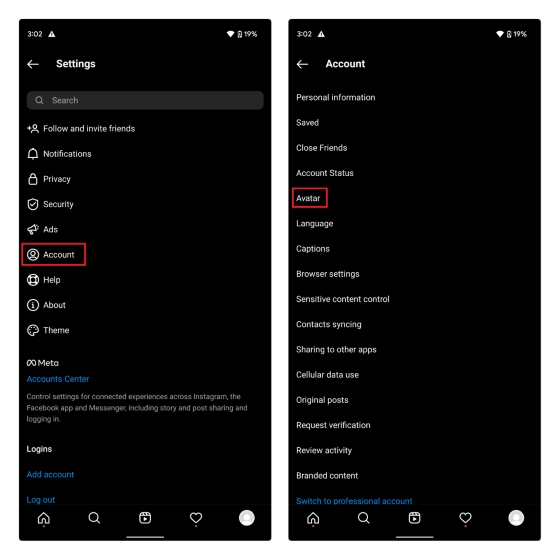
3. You now get an editor interface similar to Bitmoji to customize your avatar. Here, you can tweak the skin tone, hair, face, eye, eyebrow, eyewear, nose, mouth, facial hair, body, outfit, headwear, ear piercings, and even add hearing devices to the avatar. Instagram also offers you a variety of templates to start with and then you can customize the avatar more easily.

4. After customizing the avatar, press “Done” at the top right and choose “Save Changes” to preserve the changes made to your avatar.
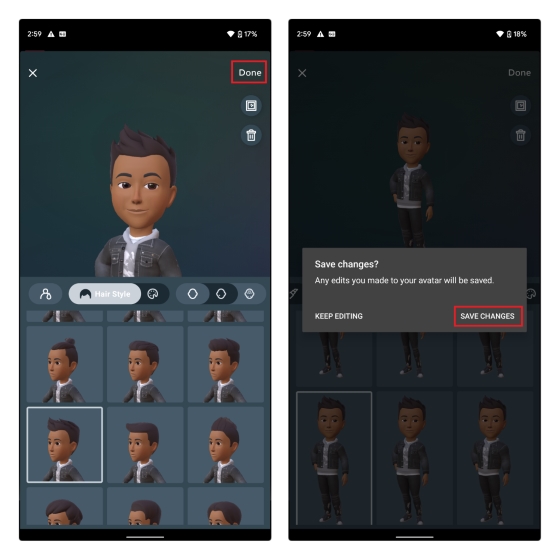
1. To share your Instagram avatar on stories, open the story creation UI and tap the sticker icon at the top-right corner. From the list of stickers, choose “Avatar” to access your avatar.

2. You will now see the stickers generated based on your avatar. Place the sticker on your image and tap the “Your story” button to add the image to your Instagram Story.
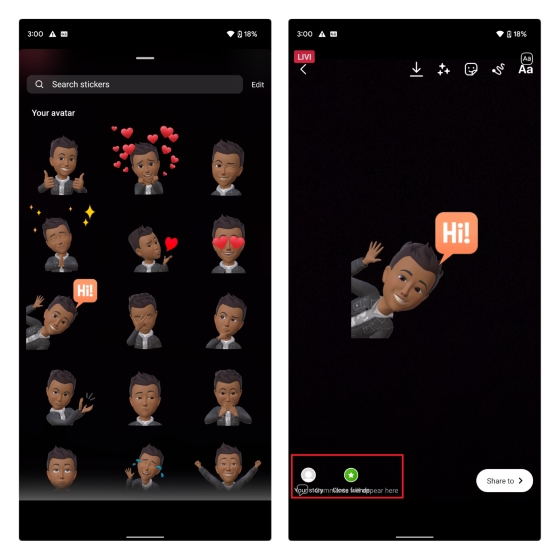
1. You also have the option to use your Instagram avatar in DMs. Open the chat window, tap the sticker icon in the textbox at the right corner, and choose “Avatar” to view emojis based on your avatar.
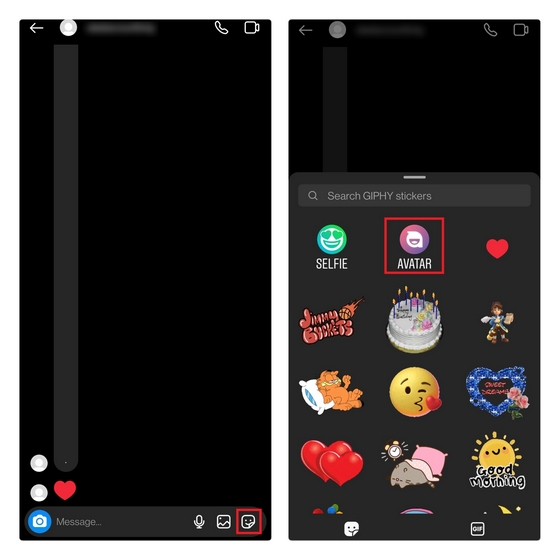
2. Choose the sticker you wish to send, and that’s it! The recipient will receive your avatar as a message, adding a personal touch to your conversations.
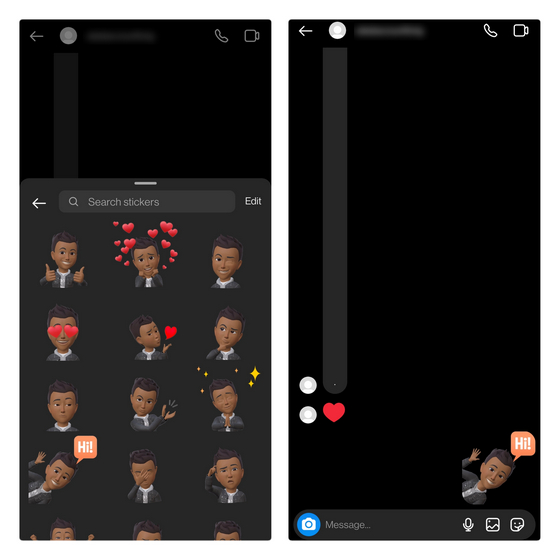
Use 3D Avatars on Instagram, Facebook, & Messenger
Although 3D avatars might not be everyone’s cup of tea, it’s good to see Instagram offering more ways to help users express themselves on the platform apart from emojis, GIFs, stickers, and more. So, do you like the Instagram avatars over established alternatives like Snapchat’s Bitmoji and Apple’s Memoji? Share your thoughts with us in the comments below.





