Automatic click is one of the major accessibility features in Chromebooks. As the name suggests, it automatically clicks on a button, menu, toggle, basically any actionable UI element. You just need to drag and place your cursor over the button and it will be clicked automatically. The feature is helpful for users diagnosed with motor impairments. Due to the impairment, users can’t control their muscles and press any buttons using their fingers, resulting in loss of function of a body part. To solve this issue and help disabled users, Google has come up with automatic clicks in Chrome OS. So if you want to learn how to turn on automatic clicks in Chromebook, follow our guide below.
Automatic Clicker in Chromebook (2022)
We have mentioned a straightforward way to enable this powerful accessibility feature on Chromebooks. The feature has been available on Chrome OS since 2015, so all Chromebooks- old and new – support automatic clicks. Just follow our guide and set it up quickly. Here’s how you can go about it:
How to Enable Automatic Clicks in Chrome OS
1. To enable automatic clicks in Chromebook, you first need to open the Quick Settings panel in the bottom-right corner. After that, click on the cogwheel icon to open Settings.
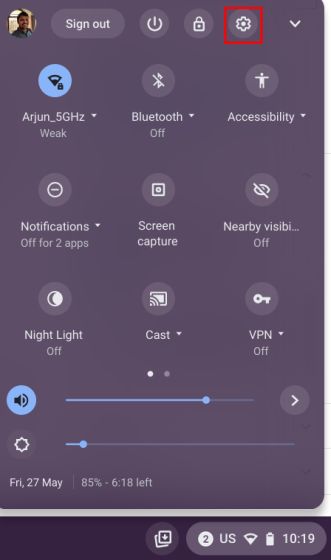
2. In the Settings page, click on “Advanced” in the left sidebar to expand the menu and then open the “Accessibility” options.
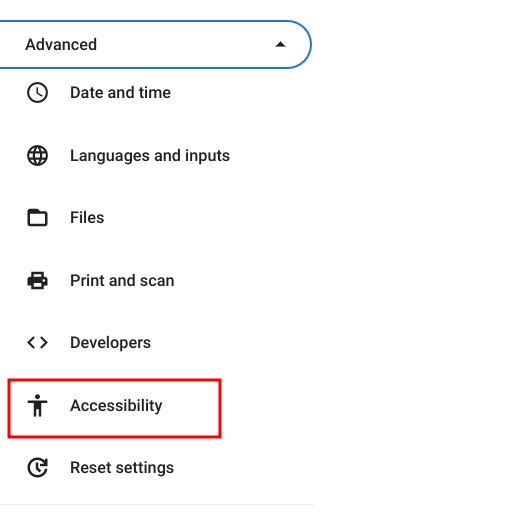
3. Here, click on “Manage accessibility features” in the right pane.

4. Next, scroll down and look for the “Mouse and touchpad” section. Under it, turn on the toggle for “Automatically click when the cursor stops“. This will enable automatic clicks on your Chromebook.
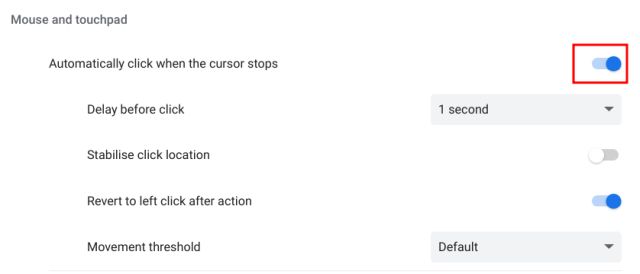
5. Now, when you move the cursor to any actionable element, it will automatically click on the button or UI element.
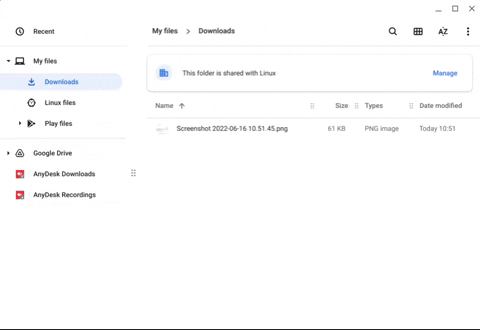
How to Customize Auto Clicker in Chrome OS
If you want to customize the automatic click feature in Chrome OS with different functions, you can do so with ease. Here’s how it works:
1. Upon enabling the feature, a floating menu will appear in the bottom-right corner of your Chromebook. Here, you can choose between Left-click, Right-click, Double-click, Click and Drag, and Scroll for the automatic clicks. Basically, you can map automatic clicking to any of the mouse functionality except for continuous clicking.
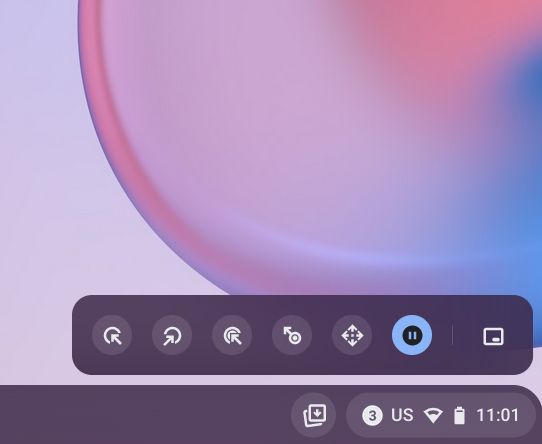
2. Under the Accessibility Settings page, you can also choose the delay time before the mouse clicks, movement threshold, and more.
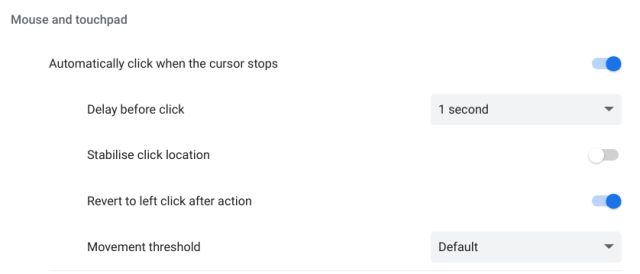
How to Turn Off Automatic Clicks in Chromebook
In case you want to disable automatic clicks on your Chromebook, you can simply trace your steps and stop using the feature. Navigate to “Settings -> Advanced -> Accessibility -> Manage accessibility features“. Then, disable the “Automatically click when the cursor stops” toggle.
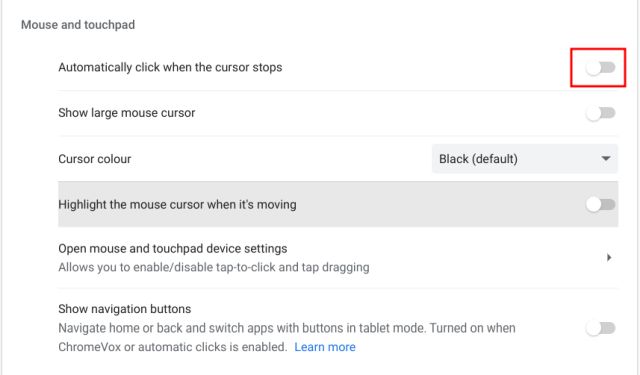
Frequently Asked Questions (FAQ)
What is Automatic Clicks feature in Chromebook?
Automatic Clicks is an accessibility feature that allows you to click on buttons and menus simply by placing the cursor over the UI element. ChromeOS will automatically press the button. This feature is helpful to users who are diagnosed with motor impairments.
How to enable Automatic clicks in Chromebook?
You can open Settings and move to Advanced -> Accessibility -> Manage Accessibility features. Here, enable the “Automatically click when the cursor stops” toggle.
Which ChromeOS version supports Automatic clicks?
Automatic clicking has been on Chromebooks for a long time, so all the old and new Chromebooks ship with this accessibility feature.
How to Disable Automatic Clicks in Chromebook?
Just open the Settings page and navigate to Advanced -> Accessibility -> Manage Accessibility features. Scroll down and disable “Automatically click when the cursor stops”.
Can we continuously click with the Automatic Clicks feature in ChromeOS?
No, the Automatic clicks feature does not support continuous clicking. However, you can right-click, left-click, drag and drop, and scroll.
Enable Automatic Clicks in Chrome OS Right Now
So that is how you can turn on automatic clicks on ChromeOS. As I mentioned above, this accessibility feature can be massively helpful to users who are suffering from motor impairments. It can help you automatically click buttons so that you don’t have to move your muscles. Anyway, that is all from us in this guide. In case you want to enable another accessibility feature, we suggest you turn on Live Captions on your Chromebook. And to learn more Chrome OS tips and tricks, we have a handy guide on our website. Finally, if you have any questions, let us know in the comment section below.






