Apple Watches have never had great battery life. Even though Apple claims a “full day battery”, they still quote only 18 hours of battery life on the newly launched Apple Watch Series 8. Now, while the watch actually lasts much longer than the claimed 18 hours, it’s still not the best in terms of battery life and leaves a lot to be desired. And that’s where the new Low Power Mode comes in. So the next time you’re on a trip and can’t charge your watch, don’t forget to use the Apple Watch low power mode.
Apple Watch Low Power Mode (Power Reserve)
With the release of watchOS 9, Apple has made a couple of changes to the battery saver mode in Apple Watch. In older versions of watchOS, Power Reserve was the only way to ensure that your Apple Watch could survive for longer than a few days without being recharged. However, with watchOS 9, you can use the new low power mode to extend your battery life.
In this article, we will take a look at enabling and disabling low power mode on your watch. Plus, we will also take a look at the features low power mode will turn off to save battery and a quick comparison between the new low power mode and the old power reserve mode.
How to Enable Low Power Mode
If your Apple Watch is running out of battery, you can quickly enable low power mode. There are two ways to do this.
Using Control Center
- Open the control center on your watch by swiping up from the bottom of the home screen. Here, tap on the battery percentage.

- Scroll down and enable the toggle next to ‘Low Power Mode’.
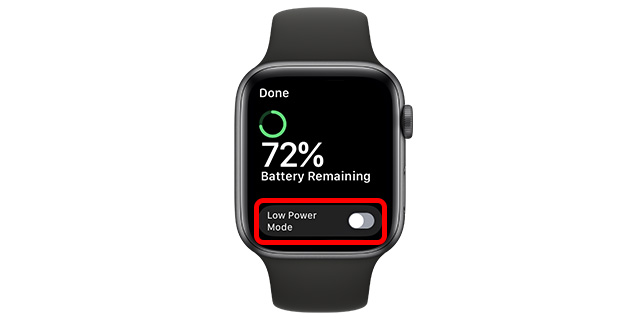
- Tap on ‘Turn On’. Alternatively, you can tap on’ Turn On For’ and then choose a duration for which you want to enable low power mode. You can turn it on for 1 day, 2 days, or 3 days.
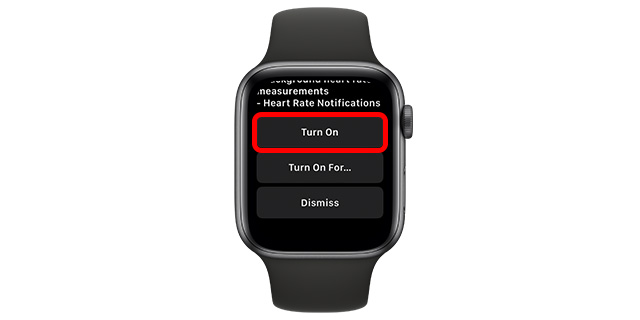
Using Settings
- Open the Settings app on your watch and tap on ‘Battery’.
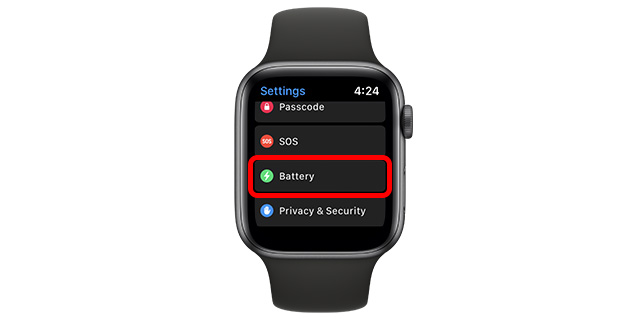
- Scroll down and enable the toggle for ‘Low Power Mode’.
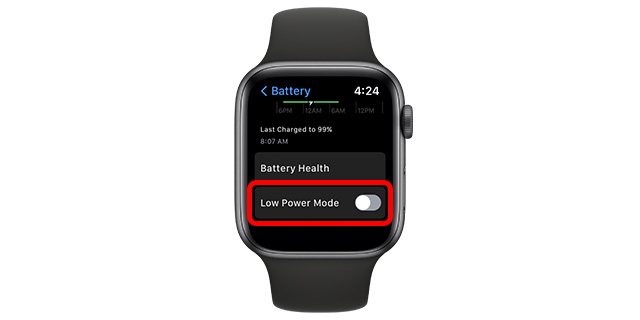
- Tap on ‘Turn On’. Alternatively, you can tap on’ Turn On For’ and then choose a duration for which you want to enable low power mode.
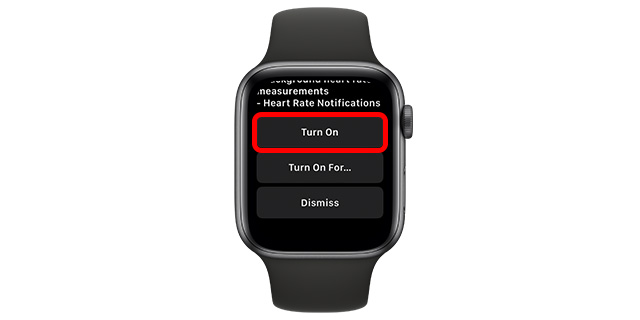
Note: When low power mode is enabled, you will see a yellow circle icon on Apple Watch.
Use Low Power Mode when Battery Goes Below 10%
When your Apple Watch is running low on battery (10% charge remaining), it will prompt you to either charge your Apple Watch or put it on low power mode. If you enable low power mode via this prompt, it will automatically turn off once your Apple Watch has been charged up to 80%.
How to Disable Low Power Mode
In case you don’t want to use low power mode any longer, you can easily disable it as well. Once again, there are two ways you can do this.
via Control Center
- Open the control center and tap on the battery percentage (it should be yellow, if the low power mode is on).

- Here, disable the toggle next to ‘Low Power Mode’.
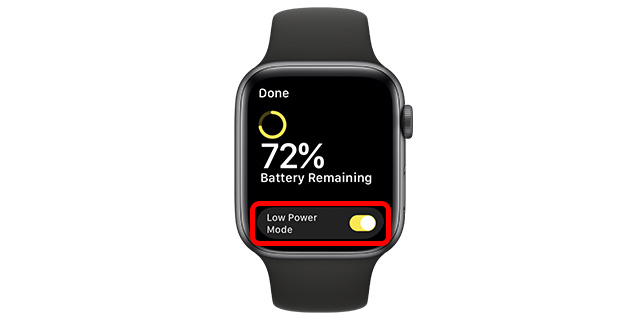
via Settings
- Open the Settings app and go to ‘Battery’.

- Here, disable the toggle next to ‘Low Power Mode’.
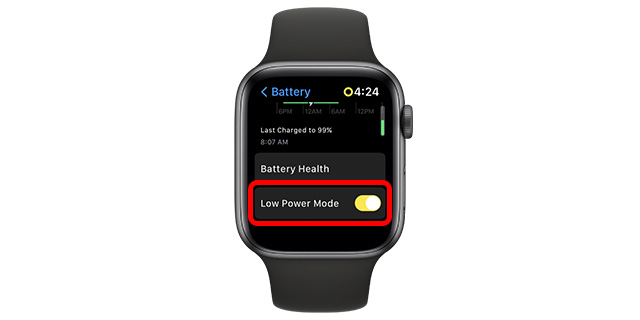
That’s all; low power mode is now disabled on your Apple Watch and it will continue working as usual.
What Does Low Power Mode Do?
That pretty much sums up the tutorial part, but if you’re curious and wondering how the low power mode saves and extends your Apple Watch’s battery life, let’s take a quick look at what happens behind the scenes.
Disabled Features
Basically, low power mode disables a bunch of features that aren’t essential to the functioning of the Apple Watch. As such, it turns off features that are low priority, yet high on battery usage:
- Always on display
- Continuous (background) heart rate measurements
- Heart rate notifications for low heart rate, high heart rate, irregular rhythm
- Background blood oxygen measurements (series 6 and later only)
- Workout reminders
What’s more, if your iPhone isn’t near your Apple Watch, low power mode goes even further and disables two more things on your watch:
- Incoming calls and notifications
- WiFi and cellular connections
Note: Apple says that incoming call notifications and other notifications will still be checked periodically by the Apple Watch in low power mode.
Features that Might be Affected
If you are using your Apple Watch in low power mode, you might notice certain other features not working normally as well. Here are the Apple Watch features that can be affected by the low power mode.
- Background app refresh frequency is greatly reduced
- Complications don’t update as frequently
- Animations and scrolling can appear less smooth
- Siri might respond slower and take longer to process requests
Low Power Mode (watchOS 9) vs Power Reserve (watchOS 8)
You might be wondering why Apple decided on changing Power Reserve to Low Power Mode. Is it even really an upgrade or not? Well, let’s take a quick look at the differences between the two features.
Power Reserve is the feature to extend battery life in watchOS 8 and older. This feature can be enabled by heading into the battery settings of the Apple Watch. This is similar to the new Low Power Mode, both in terms of why the feature exists, and how it is enabled.
However, Power Reserve used to disable every single feature of the Apple Watch except for the time display. This resulted in an extremely low power state for the watch, but also made the Apple Watch fairly useless.
On the other hand, Low Power Mode doesn’t disable every single feature of the watch. Instead, it turns off some battery intensive features and manages others in a way that the battery life can be extended.
Similarly, disabling Power Reserve mode was no mean feat. You had to press and hold the side button on the Apple Watch to basically restart the watch in order to disable the feature. On the other hand, turning off the low power mode is very easy and doesn’t end up frustrating you.
It can be said that Power Reserve was a better feature because it truly extended the battery life by leaps and bounds. I have, personally, put my watch on Power Reserve for an entire week and it lasted all through it. However, with Low Power Mode, you can continue using your Apple Watch like a smartwatch, albeit with some missing features.
Use Low Power Mode to Extend Battery Life on Apple Watch
Well, that’s how you can use the new low power mode on your Apple Watch in situations where you can’t charge your watch for a while. As you can see, enabling the feature is quite easy, and the best part is that disabling it later is just as easy. Though it will take some time before I can confidently say whether low power mode works or not, it does seem like a promising update to the power reserve feature on watchOS 8. So, what do you think about the low power mode in watchOS 9? Let us know in the comments.






