There are times when you come across messages, memes, videos, or other information in WhatsApp conversation that you wish to save for later use. You do have the option to star messages to bookmark specific messages and revisit them later. But the starred messages can soon become cluttered and require you to revisit old chats. WhatsApp has offered another solution to this for a long time, but it has been hidden and not easily accessible to all. And now, the Meta-owned messaging giant is making the “message yourself” feature available to all users, a useful addition to WhatsApp’s arsenal of features. If you have noticed this new feature in the contacts window or wish to learn an easy way to save notes, photos, or more, let me explain how to “message yourself” on WhatsApp.
How to Text Yourself on WhatsApp (2022)
Apart from the official method introduced by WhatsApp recently, we have also included a workaround to start a conversation with yourself in the messaging app. That said, let’s dive right in.
Use the Message Yourself Feature on WhatsApp
For WhatsApp power users, the message yourself feature is not new, per se. The option to send messages to your own phone number using the WhatsApp URL link has been available for the longest time. But not everyone wishes to use an URL to start using the feature, thus, the company has now integrated the same into its messaging app. Here’s how you can find and use the message yourself feature in WhatsApp on iPhone and Android:
1. Open WhatsApp and click the “New Chat” button at the bottom right. In the contacts list, you will find your own phone number with the “Message yourself” label.
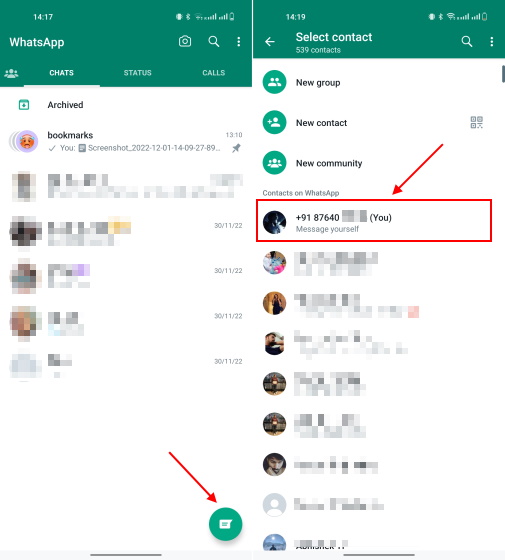
Note: You can tap on your contact number to start the chat, but move to the next step and follow the process accordingly so you don’t have to see your phone number in the chat window.
2. This is an optional step, but we suggest you head to the “Contacts” app on your iPhone or Android phone. Then, save your personal phone number to your device.
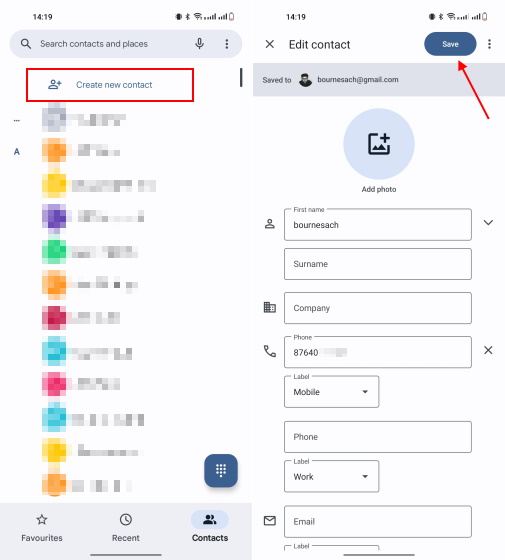
3. Saving your phone number will make you show the contact name in the “message yourself” chat, making it easier to keep track of the same. You can now send texts to yourself as reminders, to-do lists, or share files across web and mobile using this chat window.
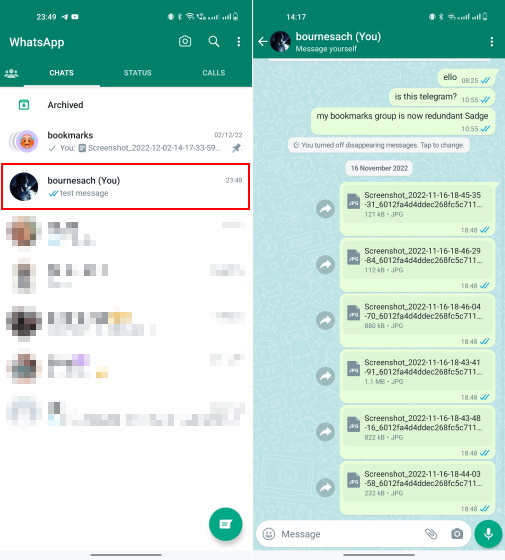
4. Also, whenever you wish to preserve any photos or videos, just tap the “forward” button next to the media in a chat window. Then, select the “message yourself” chat from the contacts list in WhatsApp.
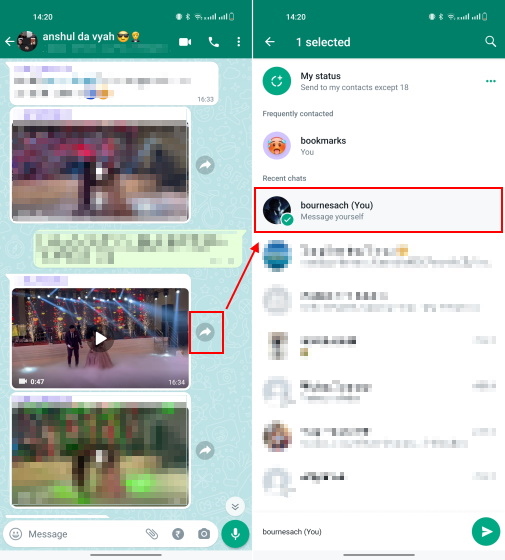
5. And there you have it! As you can see here, I have been using the “message yourself” chat to share screenshots for articles with myself. I can then access them via WhatsApp Web. I even share important ideas, meeting notes, and other important info in this chat window. You can even send voice notes to yourself in this chat.
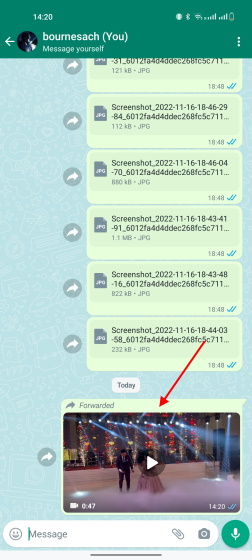
Make Solo WhatsApp Group to Message Yourself
Though the message yourself is rolling out to all WhatsApp users across the globe, you can use this workaround to make a bookmarks chat in the messaging app. This is a well-known hack that many people have been using for years, so let’s have a look at it:
- First, tap the “New Chat” button at the bottom right, and then select the “New group” option on the next page.

2. Now, add a single person to this new group you are creating. It could be anyone, a close friend or your secondary number. Then, name the group (I named my group saved msgs, as I use it for bookmarking texts, photos, and videos) and tap the “checkmark” button at the bottom right.
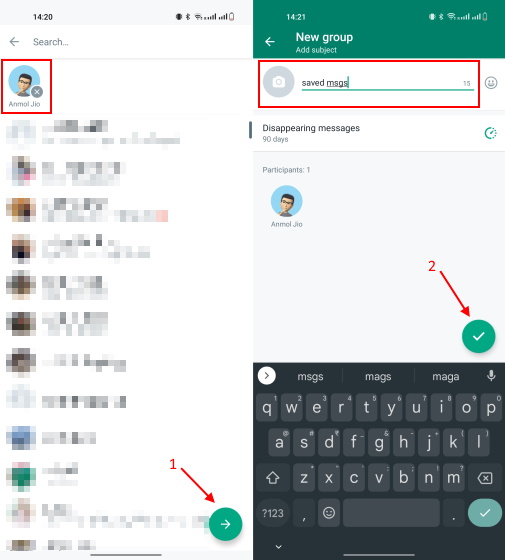
3. Once your group has been created, tap on the group’s name at the top to visit its settings page. On the group settings page, you will find a list of participants. Here, long-press on the name of the second participant apart from you.
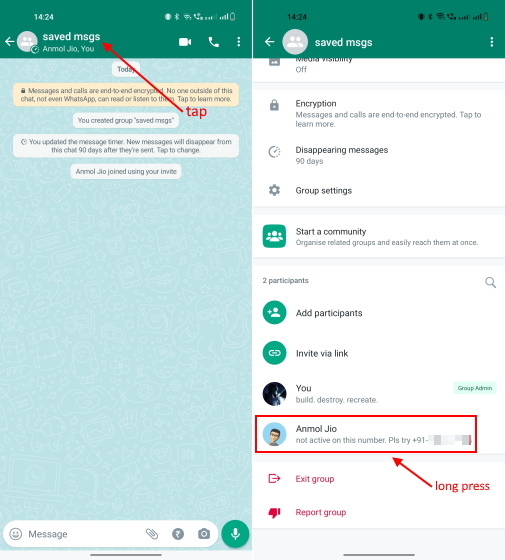
4. Next, tap on the “Remove [participant name]” option in the context menu that shows on long-pressing the name. Then, tap “OK” in the pop-up window to confirm your action.
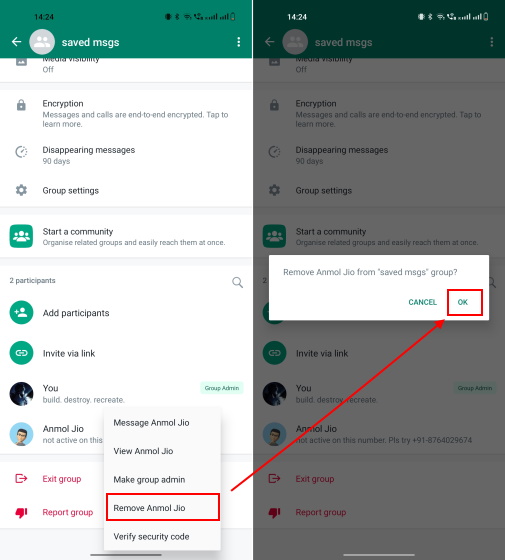
5. Now, as you can notice in the screenshots below, you are the only participant in this chat. You can use this WhatsApp group chat without any other members to text yourself messages, save memes, videos, and more.

I primarily use the bookmarks group to share photos, videos, and other important stuff across web and mobile using WhatsApp. I can share a picture on WhatsApp from my phone and download it on a computer using WhatsApp Web. Quite handy, right?
WhatsApp Message Yourself FAQs
Yes, you can easily text yourself in WhatsApp using the new “Message yourself” feature introduced in November 2022. It allows you to start a 1:1 conversation with yourself to save messages, photos/ videos, and more.
The new message yourself feature introduced by WhatsApp creates a 1:1 chat with the user and lets them send texts, create lists, set reminders, and save important information. WhatsApp says you can use the “message yourself” chat windows to send yourself voice notes, photos, videos, and other content for preservation.
Message Yourself to Save Texts on WhatsApp
So yeah, that’s everything you need to know about the “message yourself” chat feature added to WhatsApp. It gives you a dedicated space to save your texts, photos, and videos, much like the saved messages section in most other messaging apps like Telegram, Slack, and more. It’s easy to use and offers an avenue to safely pen down ideas, upcoming tasks, and important content. All the content in message yourself chats is also searchable, so you can find things with ease. Moreover, while you are here, learn how WhatsApp Communities compare to groups or how to use WhatsApp on multiple devices. That said, how do you use WhatsApp’s message yourself feature? Tell us in the comments below.





