Ever since its release, ChatGPT’s popularity has exploded and it has been hard to not get on the hype train. ChatGPT has been trained and developed by OpenAI as a conversational AI chatbot to generate human-like responses. You can interact with ChatGPT as you would with a normal human being. You can ask questions, ask for suggestions, get information, and even engage in regular conversations with ChatGPT. There are a ton of cool things you can do with ChatGPT, but wouldn’t it be better if you could access the AI chatbot without having to open the website again and again? Well, if you are a Mac user, you can do that. You can access ChatGPT directly from your Mac’s Menu Bar, and it’s super easy. So let’s look at how it works.
Unlike Google and Microsoft who are already on board the conversational AI train with Bard AI and Bing AI Chat, respectively, Apple is yet to board the AI chatbot train and possibly upgrade Siri to use ChatGPT on iPhone and Mac. For now, to get the most refined conversational AI experience, you need to stick to ChatGPT. But, thanks to the developer Jordi Bruin, you can now install ChatGPT right onto your macOS device and access it from the Menu Bar. Continue reading to find out how exactly you can access ChatGPT from Mac’s Menu Bar.
Jordi Bruin has developed the macGPT app that will allow you to access all the capabilities and features of ChatGPT for free in the form of a neat application.
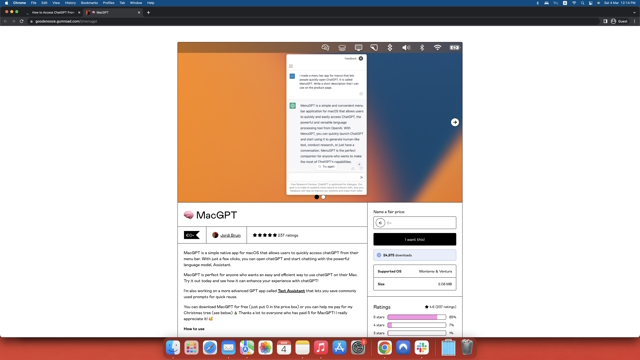
So, visit the macGPT website using the attached link and follow the steps below to add ChatGPT to your Mac Menu Bar.
- On the macGPT website, you will notice a prompt that says “I want this!” on the right. In the text box above, you need to input the amount you wish to pay to the developer for their hard work. Alternatively, you can also simply enter “$0” in the amount section and download the app for free. Here, you will also see information about the supported OS, file size, number of downloads, and reviews.
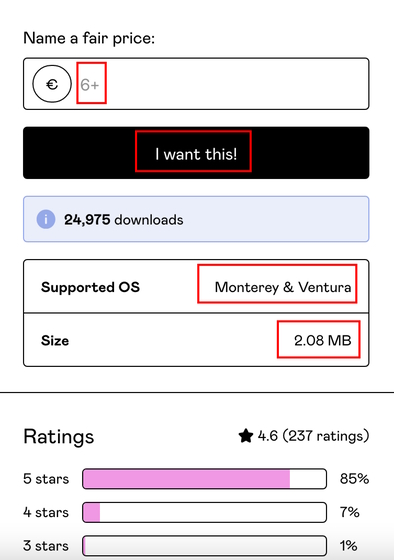
- After entering the amount, click the “I want this!” button and Gumroad will take you to the checkout page. Now, enter your PayPal or credit card details to complete the transaction. You will just need to enter your email address and no card details if you choose the free option. You will receive an invoice for your transaction via email (for both paid and free options).
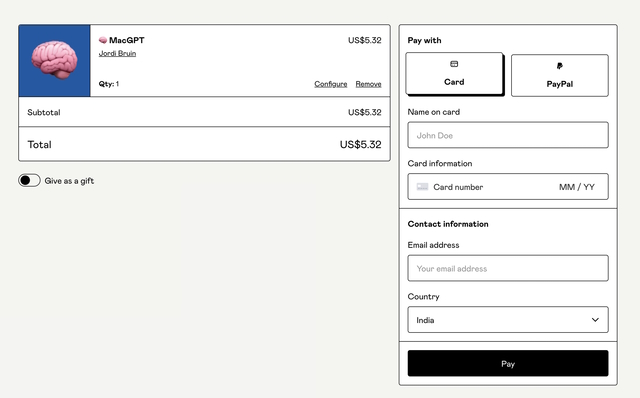
- Once downloaded, unzip the folder to your desired location and click the macGPT icon to launch the software. Once launched, it will trigger a warning prompt. Simply click “Open” to continue.
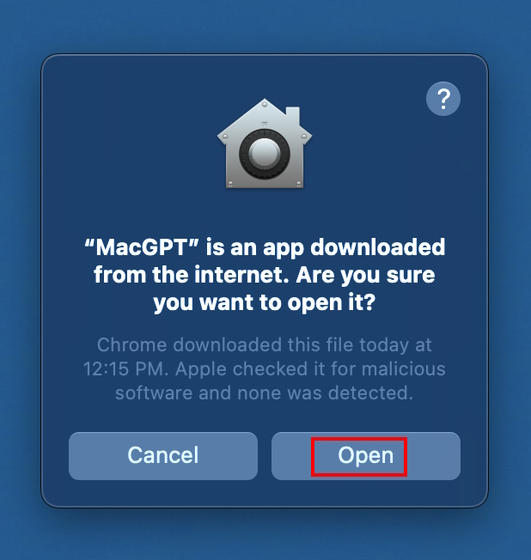
- You will now see the ChatGPT logo in your macOS Menu bar. This will give you instant access to the ChatGPT AI bot at any time.
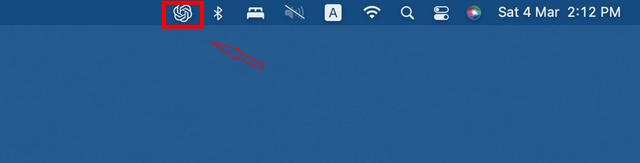
- When you click on the Menu bar icon, macGPT will open the ChatGPT home page on your macOS device.
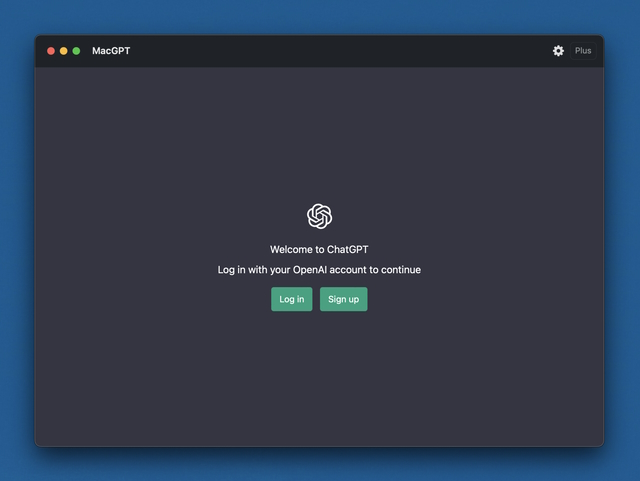
- You need to log in to your ChatGPT account here. In case you do not have an account, you will have to register for one.
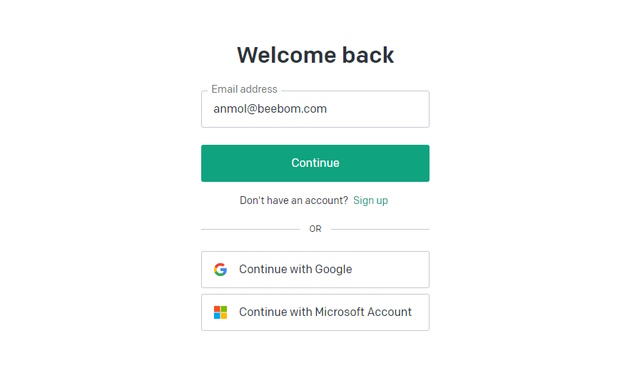
- And voila! You have successfully installed the MacGPT on your device.
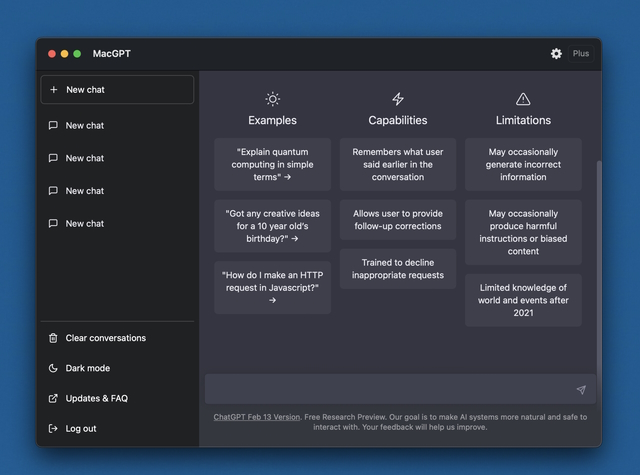
- Now, in case you are wondering whether macGPT works the same way as ChatGPT, we tested the app ourselves. During our testing, we did not find any issue with macGPT. Since it’s merely a web wrapper for the official ChatGPT website, it works as intended.
Try MacGPT on your macOS Device Now!
We hope you found this article useful and will start using macGPT on your Mac device right away. And a huge shoutout to Jordi Bruin for bringing ChatGPT to the Menu Bar. If you are over the hype, we suggest you also try out some of the best ChatGPT alternatives. And if you are interested in using Bing AI in your web browser (any browser apart from Microsoft Edge), you can check out the linked article. Coming back to the topic at hand, do let us know your thoughts on macGPT in the comments below.






