Android OEMs have been notorious for killing apps in the background. Particularly, MIUI has had an aggressive optimization approach to battery optimization in the past. It prefers preserving a small amount of battery life over the normal functioning of an app. However, due to this approach, notifications are delayed, and sometimes, you just don’t get an alert unless you open the app. Hence, to fix push notification issues on MIUI 13, 12.5, and 12, we have come up with this tutorial. We will help you resolve the delayed push notification issue and fix the persistent notification bug on MIUI-powered phones as well. On that note, let’s go ahead and learn how to troubleshoot notification issues on Xiaomi, Redmi, and POCO phones.
Fix Push Notification Issues on MIUI (2023)
In this guide, we have mentioned five different methods to fix push notification issues on MIUI phones. Be it a delayed push notification or a persistent notification, we have added instructions to resolve both problems.
Best Tips to Fix Notification Delay Issue on MIUI
To fix delayed push notifications on MIUI, you need to change the settings for each app where you are facing this issue. Here, for example, I am going to demonstrate instructions for WhatsApp, but the steps are similar for all other apps. Here is how to go about it.
Set Autostart Permission for Apps
For those unaware, if you enable autostart for an application on MIUI, the app will automatically run when you reboot your Xiaomi, Redmi, or POCO phone. Here’s how it works:
1. Open the Settings app and head to the “Apps” section. Next, move to the “Permissions” settings.
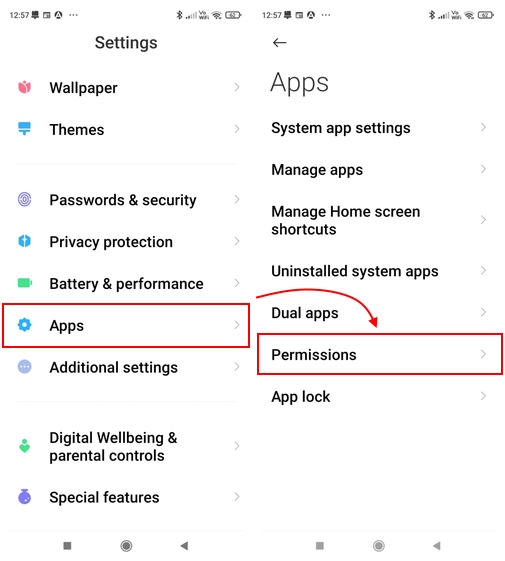
2. Under the “Permissions” settings, move to the “Autostart” section and enable the toggle for apps you wish to active on reboot.
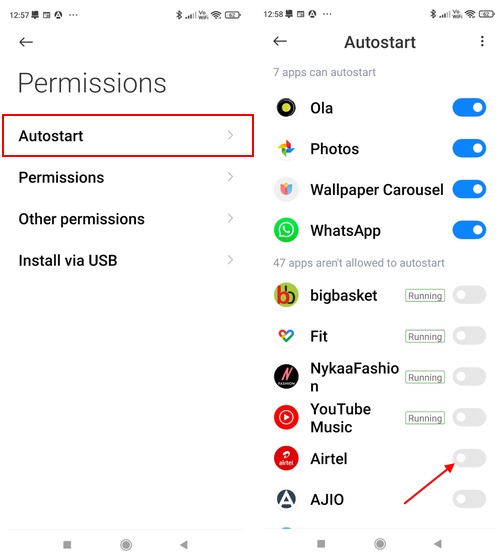
3. Alternatively, you can also do the same for individual apps using this method. Press and hold the app icon (in this case, WhatsApp) and select “App info” from the pop-up menu. Then, tap the “Autostart” toggle and enable it. This will allow WhatsApp to run automatically after a reboot.
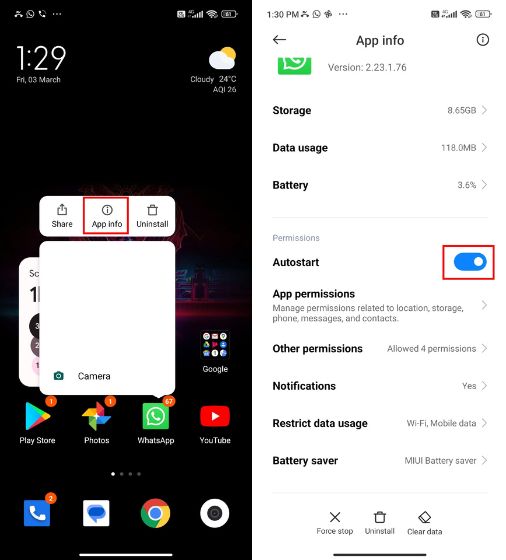
No Restrictions on Battery Use
Next, scroll down and open “Battery Saver”. Here, choose “No restrictions“. MIUI’s strict battery optimization will be disabled for that particular app. Repeat this step for other apps that receive delayed notifications. Now onwards, you will get push notifications instantly.
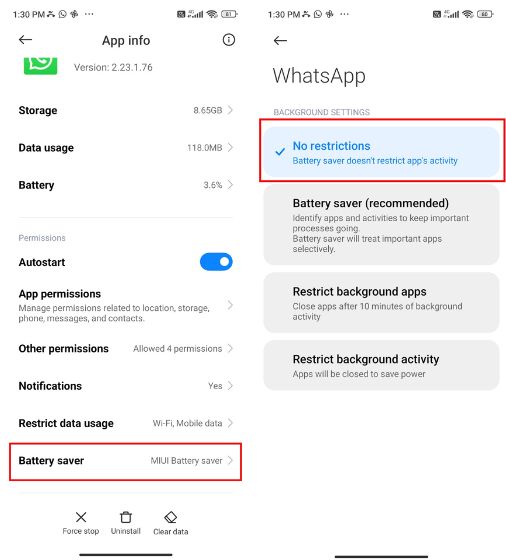
Lock Apps on Xiaomi Phone
If you are still facing some kind of notification issues on your MIUI device, follow the below steps to fix the problem. You will be able to lock apps using this method, and they won’t be killed by MIUI. Here’s how it works:
1. Open the Security app from the App Drawer and move to “Settings” from the top-right corner. After that, tap on “Boost Speed“.
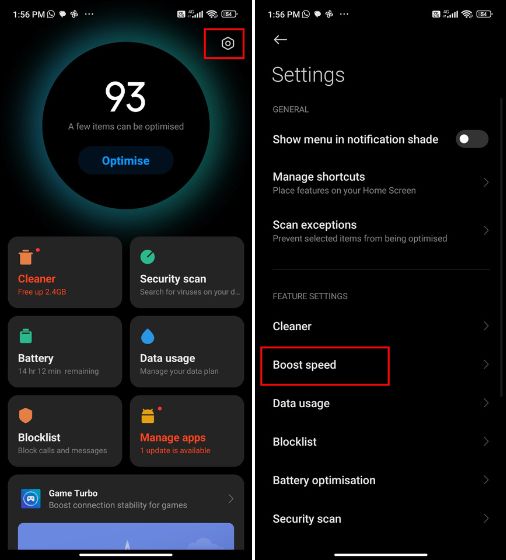
2. Next, tap on “Lock Apps” and enable the toggle for apps that you don’t want to close while clearing the RAM. This will prevent MIUI from killing the app’s process and you will always receive notifications instantly.
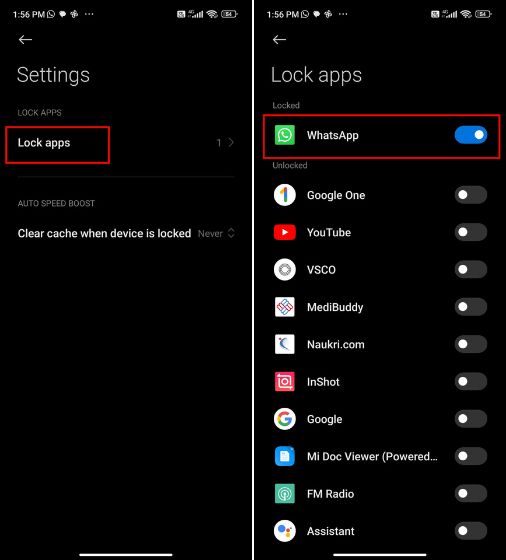
Turn off MIUI Optimization
If you are on MIUI 12, you can also disable MIUI Optimizations. For that, open “Settings” and move to “About Phone” on top. Here, repeatedly tap on “MIUI version” 10 times. This will enable Developer Options.
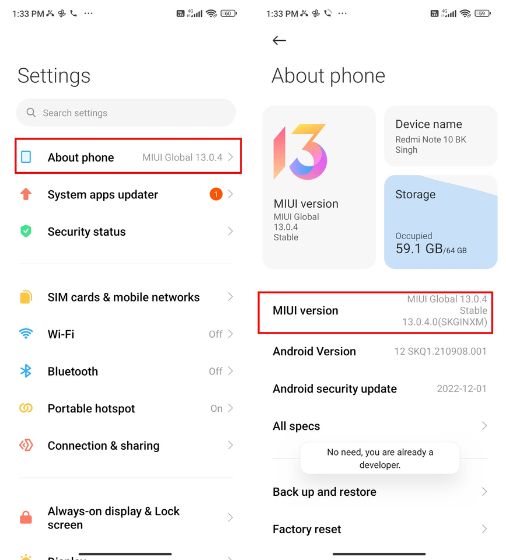
4. Next, search for “developer” in Settings and open “Developer options”. Now, scroll down to the bottom and disable “Turn on MIUI Optimization“. That’s it.
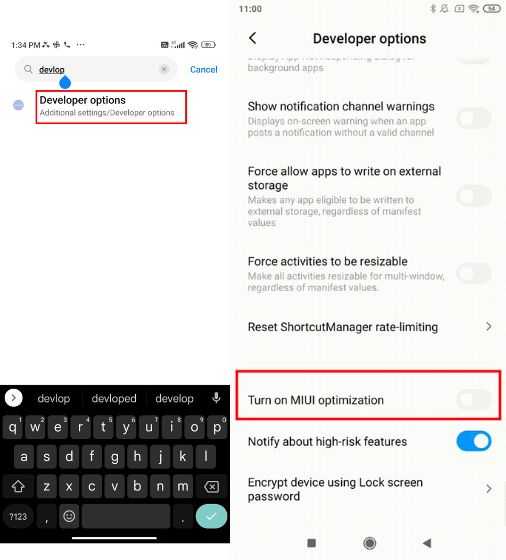
Check App Notifications Are Enabled
Finally, if you are someone who is not receiving notifications for a certain application, we suggest you double-check the notification settings on your MIUI-powered phone. Here’s how to do that:
1. Open the Settings app and move to the “Notifications & Control center” section. Then, go to “App notifications” here.
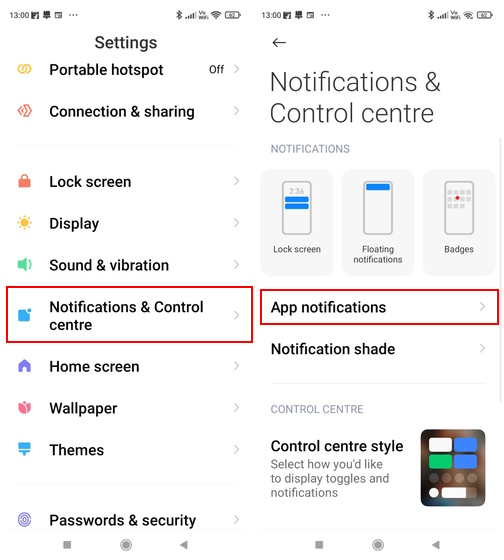
2. On the next page, you will see a complete list of apps. You can enable the toggle for apps you wish to receive notifications for. Also, scroll down on the app page and do check the settings for specific notification channels.
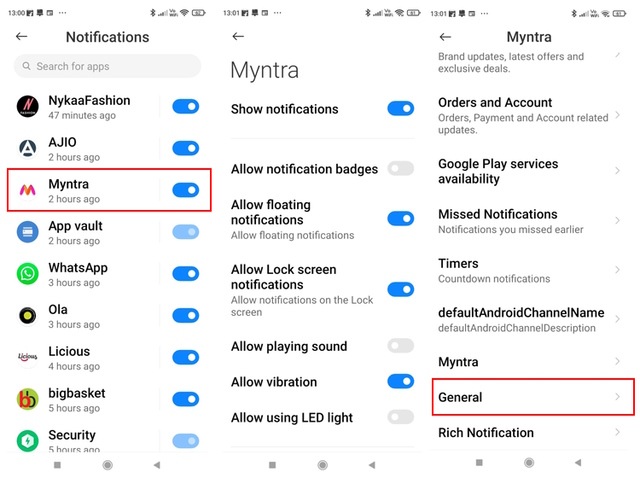
How to Fix Persistent Notification Issue on MIUI
On MIUI, particularly devices running MIUI 12.5 have this annoying persistent notification bug that displays the media notification even after you close the app and clear it from the overview screen. To fix this issue, we have to set up ADB and run a command to disable the persistent notification. Here are the steps to follow.
1. First and foremost, set up ADB on your computer and connect the Xiaomi device via a USB cable to the computer.
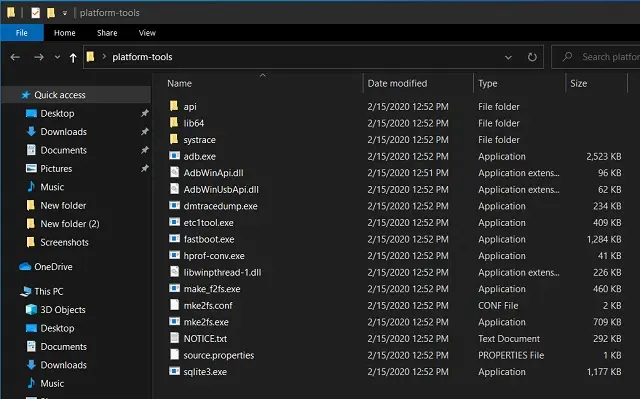
2. Next, run the below command to check the connection. If it returns a serial number, you are good to go. If it shows “Unauthorized” or returns an empty output, follow the above-linked guide and set up ADB properly.
adb devices
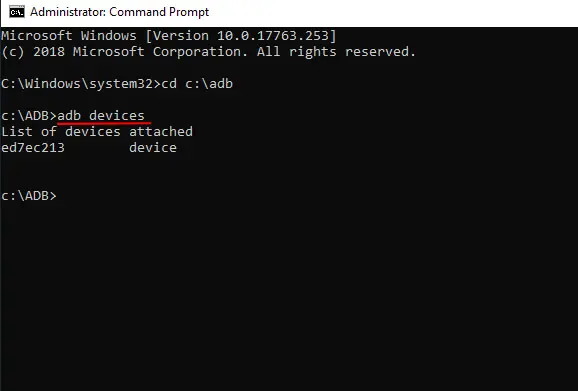
3. Next, run the below command to disable the persistent notification on MIUI. Finally, restart your smartphone and the notification issue should be fixed.
adb shell settings put secure qs_media_resumption 0
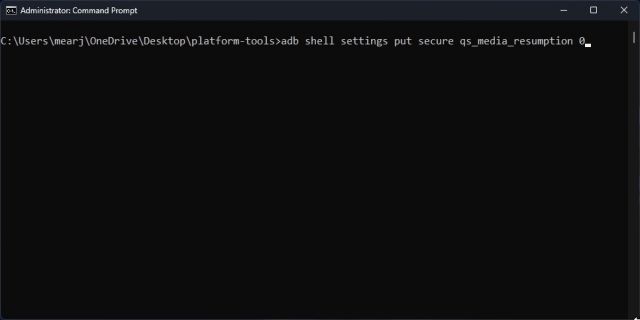
Resolve Push Notification Issues on MIUI Right Away
So these are the steps you need to follow to fix push notification-related issues in MIUI on your Xiaomi phone. In MIUI 14, the notification issue is largely fixed, but you can use this tutorial to make the changes if you are facing similar problems. Anyway, that is all from us. If you want to debloat MIUI and remove resource-hogging apps and services, head to our linked guide. Further, to delete “Other” files on Xiaomi devices, follow our tutorial and free up crucial storage. Finally, if you have any questions, let us know in the comment section below.






