In a rush to quickly send a message to someone, many a time we end up sending the message to the wrong person and feel embarrassed by the action. Or, we hastily send a message to a loved one, only to regret it later. Fortunately, we will no longer have to deal with this situation while using iMessage in iOS 16, iPadOS 16, and macOS 13 Ventura. The ability to unsend messages on iPhones had been overdue, especially with popular messaging apps like WhatsApp already having this feature for a long time. And well, Apple has finally added the undo send feature in iMessage with its latest mobile and desktop OS updates. So, if you have installed iOS 16 developer beta or the macOS Ventura developer beta and are curious to learn how you can unsend messages on iPhone, iPad, and Mac, go through this detailed guide.
Unsend iMessages on iPhone, iPad, and Mac (2022)
Things to Keep in Mind Before You Unsend iMessages
Before getting started, there are certain limitations with the undo send feature in iMessage that you should know. If you are already aware of those, you can move to the steps below. The important points you need to remember are:
- As mentioned above, the “Undo Send” feature requires iOS 16, which is currently in beta and will be rolled out to the public later this fall. It also works on the latest iPadOS 16 and macOS Ventura beta updates.
- This means if you unsend a message to someone using iOS 15 or older OS builds, the message will not be deleted for them, and they will still see it in the conversation.
- If the recipient is running iOS 16, they will get a notification saying a message was unsent. Hence, they will easily find out that you have deleted a message from the conversation. If they didn’t see the preview when the original message was sent, they won’t know anything about the message.
- Another limitation here is that the “Undo Send” feature is available only for up to 15 minutes after sending the message. If it has been more than 15 minutes since the message was sent, you will not be allowed to delete the message for everyone. So, unless you quickly realize your mistake and correct it before the message is viewed, you can’t do anything but regret the action.
How to Unsend Messages on Your iPhone and iPad
With the basics out of the way, let’s learn how to unsend messages in iMessage on iPhone and iPad. Here’s how to go about it:
1. On your iPhone or iPad, open the Messages app and head to a conversation thread.
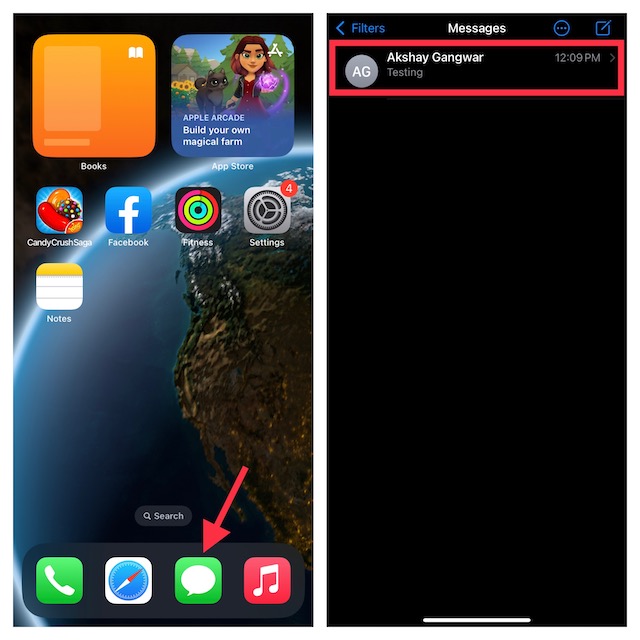
2. Now, find the message you want to unsend. Long-press on the message and choose “Undo Send” in the pop-up context menu. You will not see the option to unsend a message on iPhone if you sent it over 15 minutes ago.
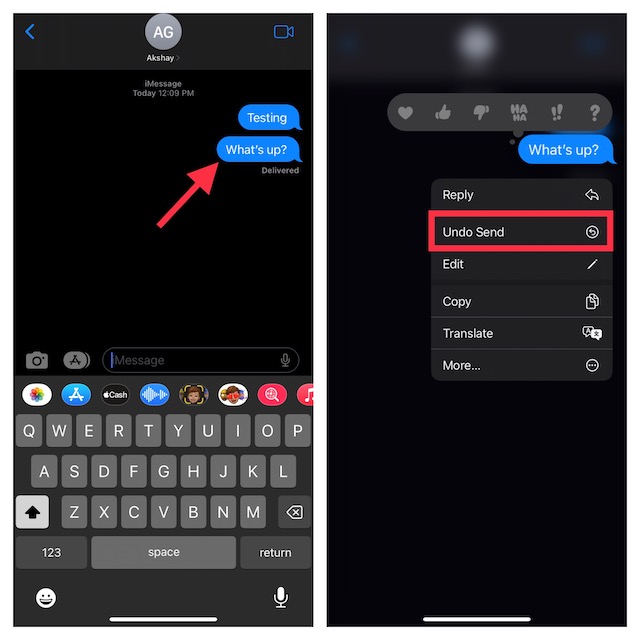
3. And voila! A little animation that shows the message bubble bursting will appear, and it will immediately disappear. Besides, you will also see an alert reading – “You unsent a message.”
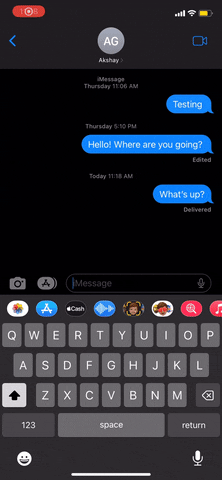
How to Unsend Messages on Your Mac
Deleting a sent message for everyone in the iMessage conversation is just as simple in macOS Ventura. Here’s how it works:
1. First, open the Messages app on your Mac. After that, navigate to a conversation thread.
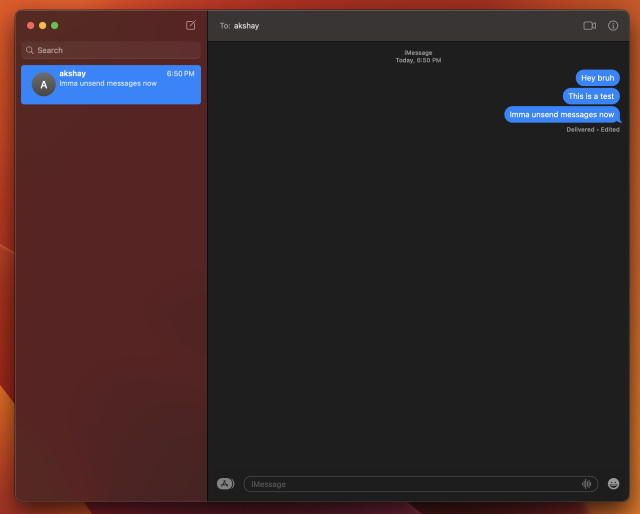
2. Now, right-click on the message you want to delete for everyone. Then, choose “Undo Send“ in the pop-up context menu.
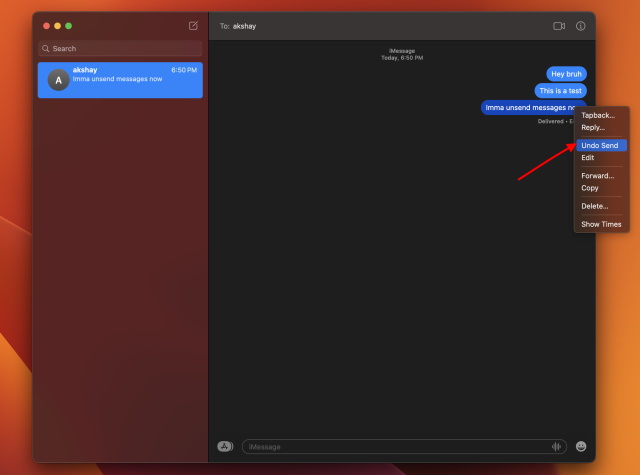
3. And you are done! Just like iPhone, you will see the message bubble burst and disappear when you unsend a text. It will be replaced by an alert reading, “You unsent a message”.
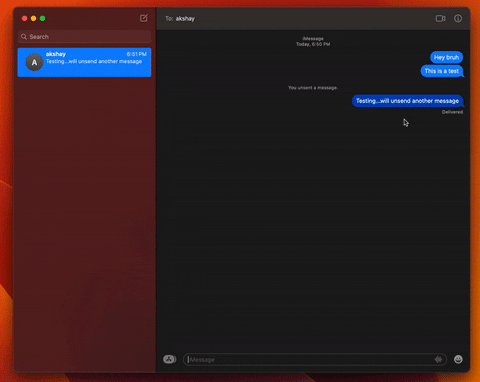
Delete Sent Message for Everyone on iPhone and Mac
That’s everything you need to know about the new undo send feature in iMessage introduced in the iOS 16, iPadOS 16, and macOS Ventura update. While the Apple Messages app may not have got many enhancements, the options to edit sent messages and delete the mistakenly sent messages on iPhone and Mac are worthy additions. So what do you think of these newly added iMessage features? Do let us know your opinion on them in the comments below.






